Screen Shots Of Full Version : 5. User Setting
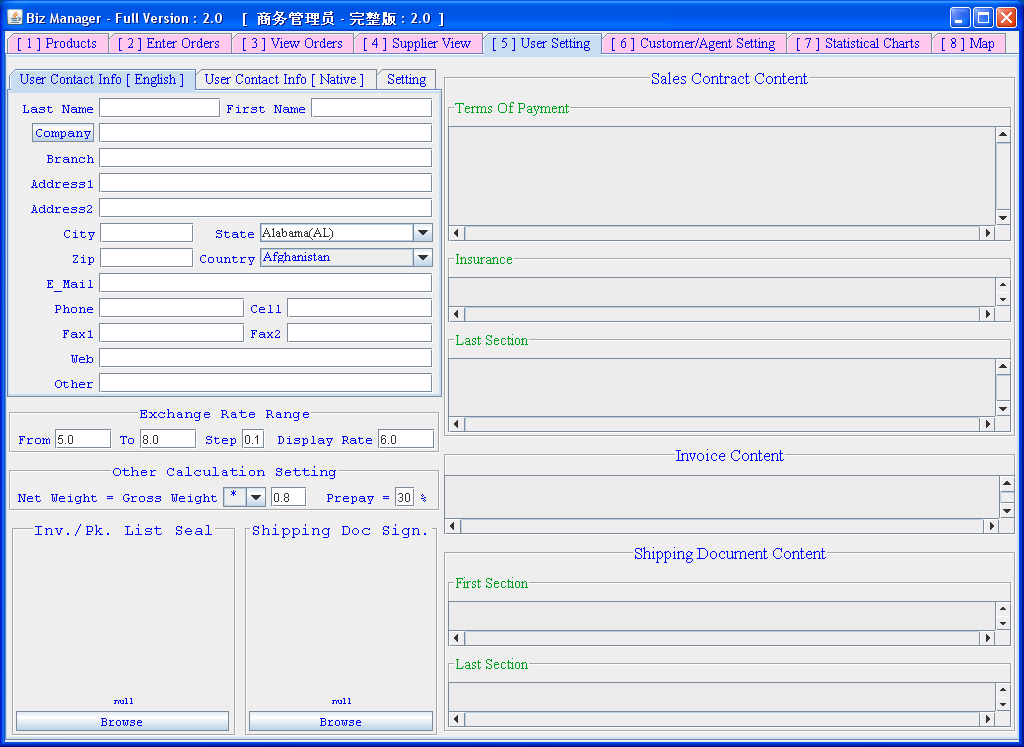 | |
 |
Here you can fill in information to be used in automatically generated forms.
In the
In the
The
The Display Rate value is used to auto calculate the US dollar value of an item's price in
Net Weight of an item in tab The Prepay value is used to automatically calculate how much percent of prepay is needed in the generated Sales Confirmation document.
|
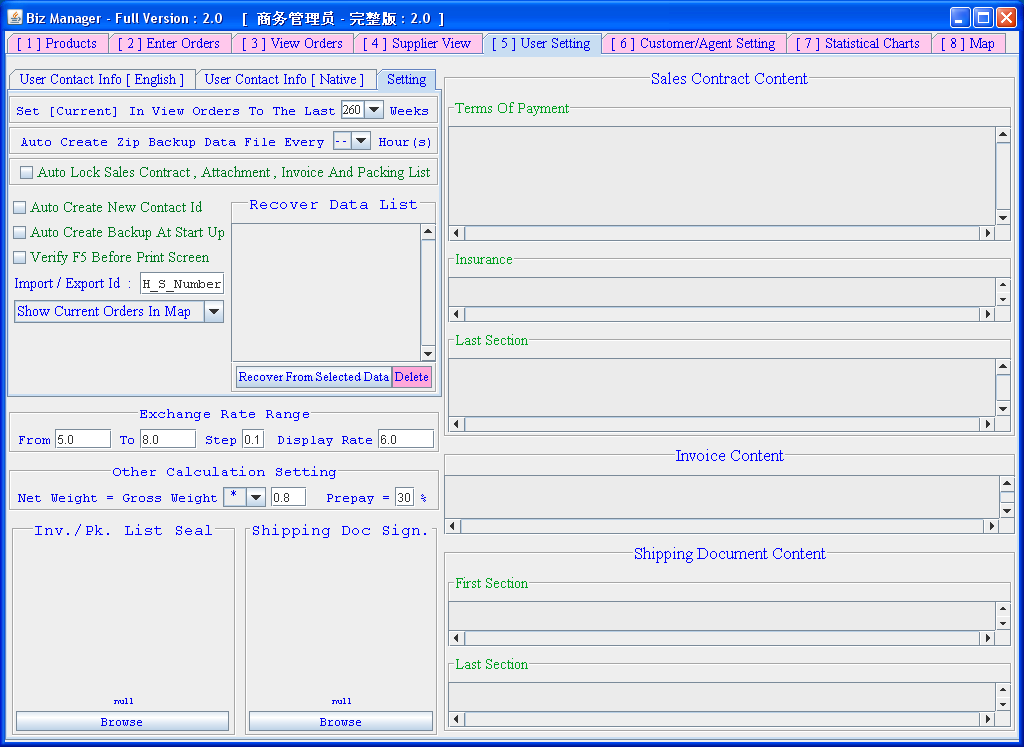 |
In the tab  you can enter your preference settings. you can enter your preference settings.
The
The
The
To unlock and refresh a document, you can first uncheck the [Lock] box for that order in tab
|
 |
Click the  button to enter your company seal and signature images, they will be used in the generated forms. button to enter your company seal and signature images, they will be used in the generated forms.You can customise the content in the generated documents (Sales Confirmation, Invoice or Packing List) by adjusting texts on the right side of this tab. |
 |
To input characters in your native language, first click in the text field, then press  for Chinese, or
for Chinese, or  for non-Chinese. for non-Chinese.
|
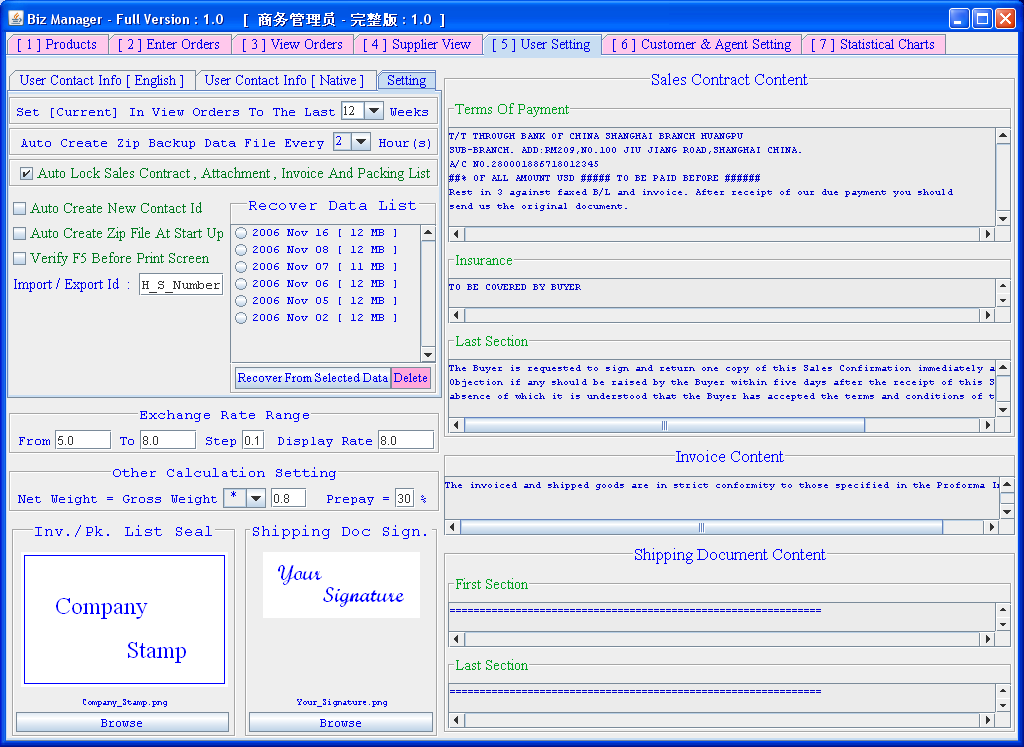 |
 lets you automatically create contact Ids in tab lets you automatically create contact Ids in tab
![[6] Customer & Agent Setting](Dir_Biz_Manager_Pictures/Tab_[6]_Customer_&_Agent_Setting.png)
The
To recover backuped data from the list, first select the file, then press |
Copyright © 2006 Ni , Min ( Frank ). All rights reserved.
![User Contact Info [English]](Dir_Biz_Manager_Pictures/Tab_User_Contact_English.png) tab above you can
tab above you can ![User Contact Info [Native]](Dir_Biz_Manager_Pictures/Tab_User_Contact_Native.png) tab on the left you can
tab on the left you can  is used in the tab
is used in the tab ![[1] Products](Dir_Biz_Manager_Pictures/Tab_[1]_Products.png) for auto price range calculation
for auto price range calculation![[2] Enter Orders](Dir_Biz_Manager_Pictures/Tab_[2]_Enter_Orders.png)
![Set [Current] In View Orders To The Last [ ] Weeks](Dir_Biz_Manager_Pictures/Button_Set_Current_Weeks.png) field lets you set the "Current" time frame in tab
field lets you set the "Current" time frame in tab
![[3] View Orders](Dir_Biz_Manager_Pictures/Tab_[3]_View_Orders.png)
![[7] Statistical Charts](Dir_Biz_Manager_Pictures/Tab_[7]_Statistical_Charts.png)
![Auto Create Zip Backup File Every [ ] Hour(s)](Dir_Biz_Manager_Pictures/Button_Auto_Backup_Time.png) field lets you set the hours for automatic data backup.
field lets you set the hours for automatic data backup. field lets you set the lock for automatically generated forms.
When unlocked, the documents will be re-generated(refreshed) everytime you look at them. If locked, the information in the documents will not be updated each time you look at them.
field lets you set the lock for automatically generated forms.
When unlocked, the documents will be re-generated(refreshed) everytime you look at them. If locked, the information in the documents will not be updated each time you look at them. is used for names in tab
is used for names in tab
![[4] Supplier View](Dir_Biz_Manager_Pictures/Tab_[4]_Supplier_View.png)
 button to print addresses in tab
button to print addresses in tab
![[5] User Setting](Dir_Biz_Manager_Pictures/Tab_[5]_User_Setting.png)
 lets you automatically create the backup file everytime
the program starts, after that it will backup at your pre-set time set in
lets you automatically create the backup file everytime
the program starts, after that it will backup at your pre-set time set in  lets you verify screen-shot each time F5 key is pressed. If it's not checked, the program will print directly.
lets you verify screen-shot each time F5 key is pressed. If it's not checked, the program will print directly. string is used in tab
string is used in tab
 , or
you can press
, or
you can press  to delete it.
to delete it.